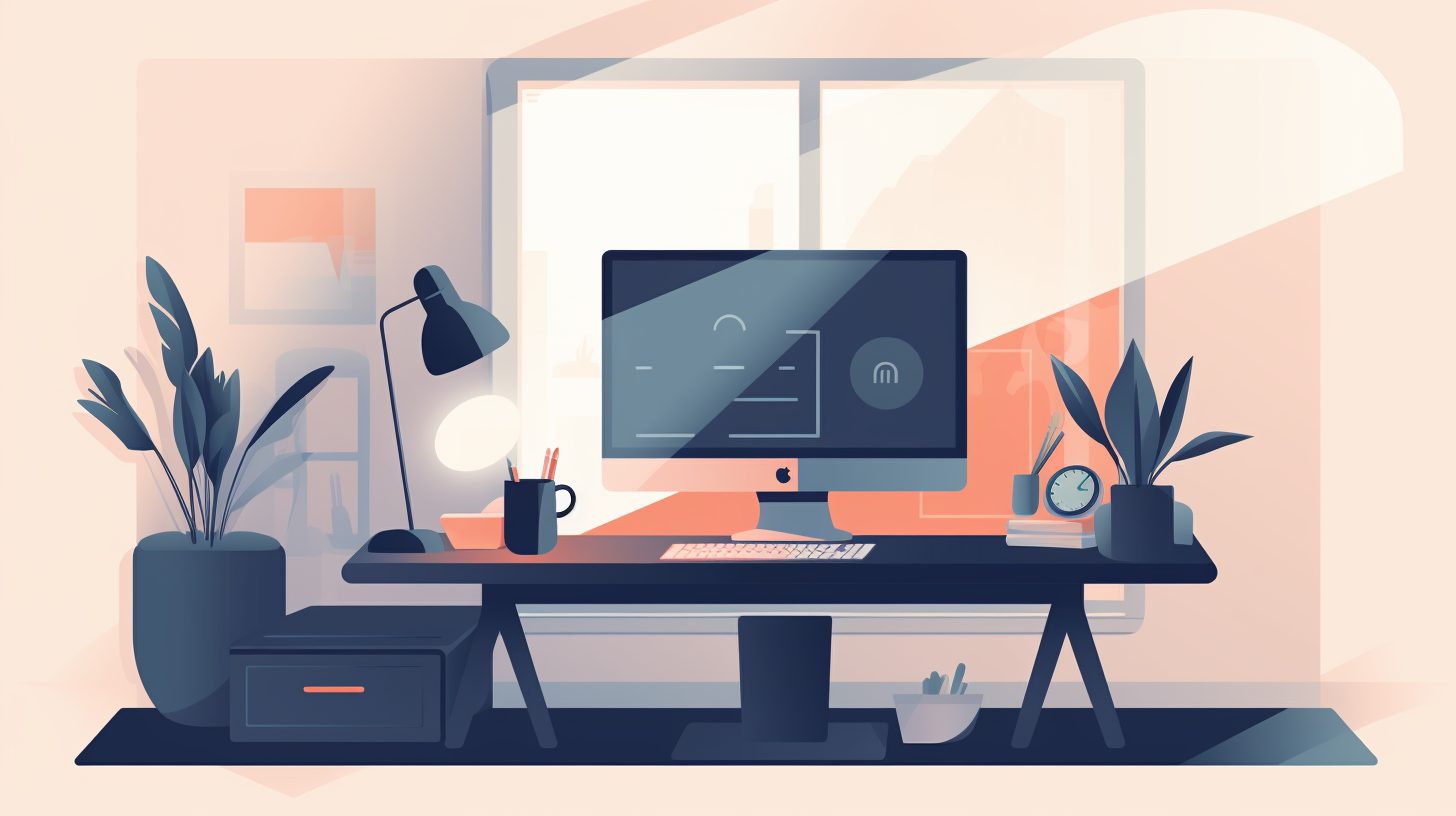HTML arrows are a valuable and versatile tool that can enhance the user experience on your website. In this blog post, we will explore various ways to use HTML arrows effectively and provide in-depth code examples to help you create stunning designs. Whether you are a seasoned web developer or just starting, this guide will help you master HTML arrows in no time.
Creating Arrows with HTML Entities and CSS
HTML Entities for Arrows
HTML entities are predefined character codes that can be used to display special characters, such as arrows, in your web pages. These entities are typically written in the format &#CODE; or &NAME;.
Here is a list of common HTML entities for arrows:
← ← (Left arrow)
→ → (Right arrow)
↑ ↑ (Up arrow)
↓ ↓ (Down arrow)
↔ ↔ (Left-right arrow)
⇑ ⇑ (Double up arrow)
⇓ ⇓ (Double down arrow)
⇐ ⇐ (Double left arrow)
⇒ ⇒ (Double right arrow)
⇔ ⇔ (Double left-right arrow)
You can use these entities directly in your HTML code. For example:
<p>Click ← to go back.</p>
<p>Click → to proceed.</p>
Creating Custom Arrows with CSS
While HTML entities offer a convenient way to display arrows, you may want to create custom arrows with specific designs. CSS can help you achieve that. Here is a code example that creates a right arrow using CSS:
.arrow-right {
display: inline-block;
width: 0;
height: 0;
border-top: 5px solid transparent;
border-bottom: 5px solid transparent;
border-left: 10px solid #000;
}
And the corresponding HTML code:
<span class="arrow-right"></span>
You can customize the size, color, and style of the arrow by modifying the border properties in the CSS code.
For more advanced arrow designs, check out this guide on web scraping with Python and JavaScript DOM manipulation.
Animating HTML Arrows
Creating Simple Arrow Animations with CSS
CSS animations can help you create smooth, engaging effects for your HTML arrows. Let’s look at a simple example of a right arrow that bounces horizontally:
@keyframes bounce-right {
0%, 100% {
transform: translateX(0);
}
50% {
transform: translateX(10px);
}
}
.arrow-right {
animation: bounce-right 1s infinite;
}
This CSS code defines a keyframe animation called “bounce-right” that moves the arrow 10 pixels to the right at the 50% point and returns it to the original position at 0% and 100%. The arrow element is then assigned this animation with a duration of 1 second, set to loop infinitely.
Complex Arrow Animations with JavaScript
For more complex animations, you can use JavaScript to control the behavior of HTML arrows. Let’s create an example where a right arrow moves along a circular path:
First, add the following HTML code:
<div id="circle">
<span class="arrow-right" id="arrow"></span>
</div>
Next, apply the following CSS:
#circle {
position: relative;
width: 200px;
height: 200px;
border: 1px solid #000;
}
.arrow-right {
position: absolute;
top: 50%;
left: 50%;
}
Finally, add the JavaScript code:
const arrow = document.getElementById("arrow");
let angle = 0;
function moveArrow() {
const radius = 100;
arrow.style.left = 50 + radius * Math.cos(angle) + "px";
arrow.style.top = 50 + radius * Math.sin(angle) + "px";
angle += 0.01;
requestAnimationFrame(moveArrow);
}
moveArrow();
This example uses the requestAnimationFrame function to create a smooth animation loop. The arrow’s position is updated using trigonometric functions to calculate the x and y coordinates along a circular path.
For more information about JavaScript animations, refer to our introduction to JavaScript string length and JavaScript substring manipulation articles.
Conclusion
HTML arrows can be a powerful tool for enhancing your website’s user experience. By using HTML entities and CSS, you can create custom arrow designs that match your site’s aesthetic. Furthermore, CSS and JavaScript animations can add dynamic effects to your arrows, making them more engaging and interactive. By mastering the techniques presented in this guide, you will be well-equipped to create stunning arrow designs for your web projects.
For more web development resources, check out the following articles:
API Integration Guide
Splitting Lists in Python
Monitoring and Logging in Kubernetes
Introduction to MongoDB
Blink HTML: A Walk Down Memory Lane