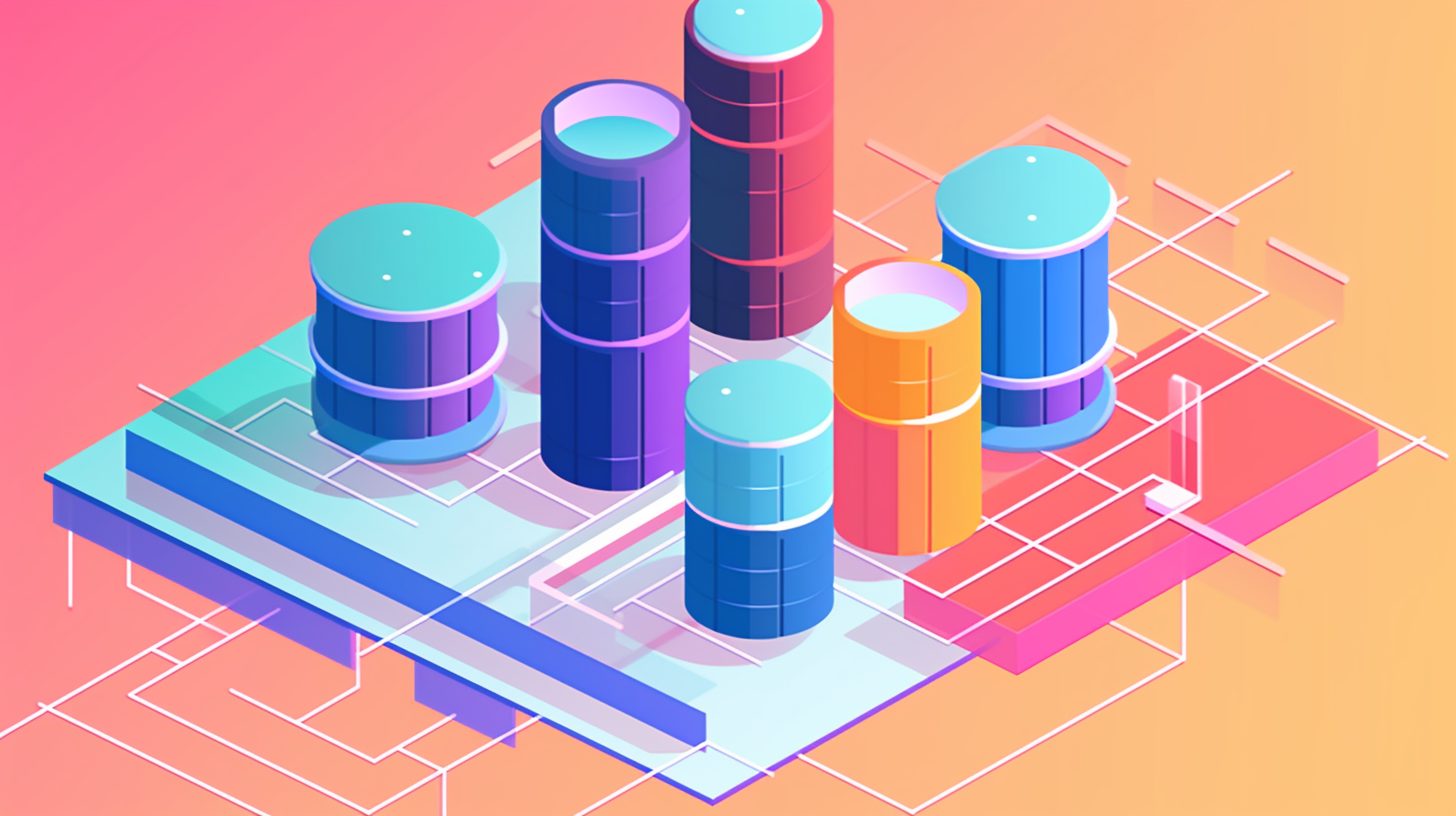LightBurn Software is a powerful and user-friendly solution for controlling laser cutters and engravers. Designed to work with a variety of laser systems, LightBurn offers an all-in-one platform for designing, editing, and managing your laser projects. In this article, we will discuss the key features of LightBurn Software, its compatibility, and how it can help you maximize the potential of your laser cutting and engraving machine.
Overview of LightBurn Software
LightBurn Software is a comprehensive laser control application that offers an intuitive interface for designing and editing vector graphics and images for laser cutting and engraving. The software supports a wide range of file formats, such as SVG, AI, DXF, and BMP, allowing you to import and export files with ease. Additionally, LightBurn offers a host of tools for optimizing laser settings and managing your projects, ensuring that you achieve precise and efficient results every time.
Key Features of LightBurn Software
LightBurn Software boasts an impressive array of features designed to help you get the most out of your laser cutting and engraving projects. Here are some of the standout features:
- Vector Design Tools: LightBurn offers a suite of vector design tools that allow you to create, edit, and manipulate graphics directly within the software. These tools include shape creation, node editing, path editing, and object alignment, making it easy to create complex designs without the need for external design software.
- Image Engraving: The software supports various image formats, including BMP, JPG, and PNG, allowing you to import and prepare raster images for engraving. LightBurn also offers advanced image processing options, such as dithering and brightness/contrast adjustment, to optimize your images for the best engraving results.
- Layer Management: LightBurn’s layer management system enables you to organize your designs into separate layers, each with its own laser settings. This allows for precise control over cutting and engraving operations, ensuring optimal results for multi-step projects.
- Job Preview: The built-in job preview feature allows you to visualize your designs before sending them to the laser, helping you to identify and correct any potential issues before cutting or engraving begins.
- Device Compatibility: LightBurn Software is compatible with a wide range of laser systems, including GRBL, Smoothieware, Ruida, and DSP-based controllers. This broad compatibility makes it a versatile solution for users with different types of laser machines.
- Camera Integration: LightBurn supports the integration of USB cameras, allowing you to easily align and position your designs on the workpiece. This feature simplifies the setup process and helps to ensure accurate results.
- Material Library: The software includes a material library, where you can save and manage your laser settings for different materials. This feature makes it easy to recall and apply the optimal settings for each project, saving you time and ensuring consistent results.
- Customizable Interface: LightBurn’s interface is highly customizable, allowing you to arrange the layout of tools and panels according to your preferences. This enables you to create a workspace tailored to your specific needs and workflow.
Getting Started with LightBurn Software
Setting up and using LightBurn Software is a straightforward process. First, visit the official LightBurn website to download and install the software. Once installed, follow these simple steps to get started:
- Launch LightBurn Software and select your laser device from the list of supported systems.
- Configure your laser settings, such as speed, power, and material type, to match your specific project requirements.
- Import or create your design using the vector design tools, image engraving options, and layer management features.
- Use the job preview feature to ensure your design is properly aligned and ready for cutting or engraving.
- Send your design to the laser machine and begin the cutting or engraving process.
LightBurn Software also offers extensive documentation, tutorials, and support resources to help you get the most out of the software and troubleshoot any issues you may encounter.
Frequently Asked Questions
Can I get LightBurn for free?
LightBurn does not offer a free version of its software. However, they do provide a 30-day free trial that allows you to test the software’s features and compatibility with your laser system before purchasing a license.
Is LightBurn a one-time purchase?
Yes, LightBurn is a one-time purchase. Once you buy a license for the software, you can use it indefinitely. However, your purchase includes one year of free updates, and after that period, you can choose to pay a reduced fee for another year of updates if you wish.
How much does LightBurn license cost?
The cost of a LightBurn license depends on the type of laser controller you have. For GCode controllers (such as GRBL, Smoothieware, or Marlin), the license costs $40. For DSP controllers (such as Ruida, Trocen, or TopWisdom), the license costs $80.
What lasers does LightBurn work with?
LightBurn is compatible with a wide range of laser systems, including those with GRBL, Smoothieware, Ruida, and DSP-based controllers. This broad compatibility makes it a versatile solution for users with different types of laser machines.
What devices work with LightBurn?
LightBurn works with Windows, macOS, and Linux operating systems, allowing you to control your laser cutter or engraver from a variety of devices, including desktop computers, laptops, and some tablets.
Will any camera work with LightBurn?
While LightBurn supports the integration of USB cameras, not all cameras will work with the software. It’s best to check LightBurn’s documentation or consult their support resources for a list of recommended cameras that are known to work well with the software.
Can I print from LightBurn?
LightBurn is not designed for traditional printing. Its primary function is to control laser cutting and engraving machines. However, the software does allow you to export your designs as SVG, DXF, or PDF files, which you can then print using other applications if needed.
What is needed to run LightBurn?
To run LightBurn, you will need a compatible laser cutter or engraver, a computer running Windows, macOS, or Linux, and a valid LightBurn license. Additionally, you may need a USB camera for alignment and positioning, although this is optional.
Conclusion
LightBurn Software is a comprehensive and powerful solution for laser cutting and engraving enthusiasts, professionals, and businesses alike. With its intuitive interface, extensive design capabilities, and compatibility with a wide range of laser systems, LightBurn helps users streamline their workflows and achieve precise, efficient results. By incorporating features such as camera integration, a material library, and job preview, LightBurn Software sets itself apart as a leading choice for laser control software.
Whether you’re a hobbyist looking to expand your creative capabilities or a professional seeking a reliable and user-friendly solution for managing your laser projects, LightBurn Software is an excellent choice that will help you unlock the full potential of your laser cutter or engraver.