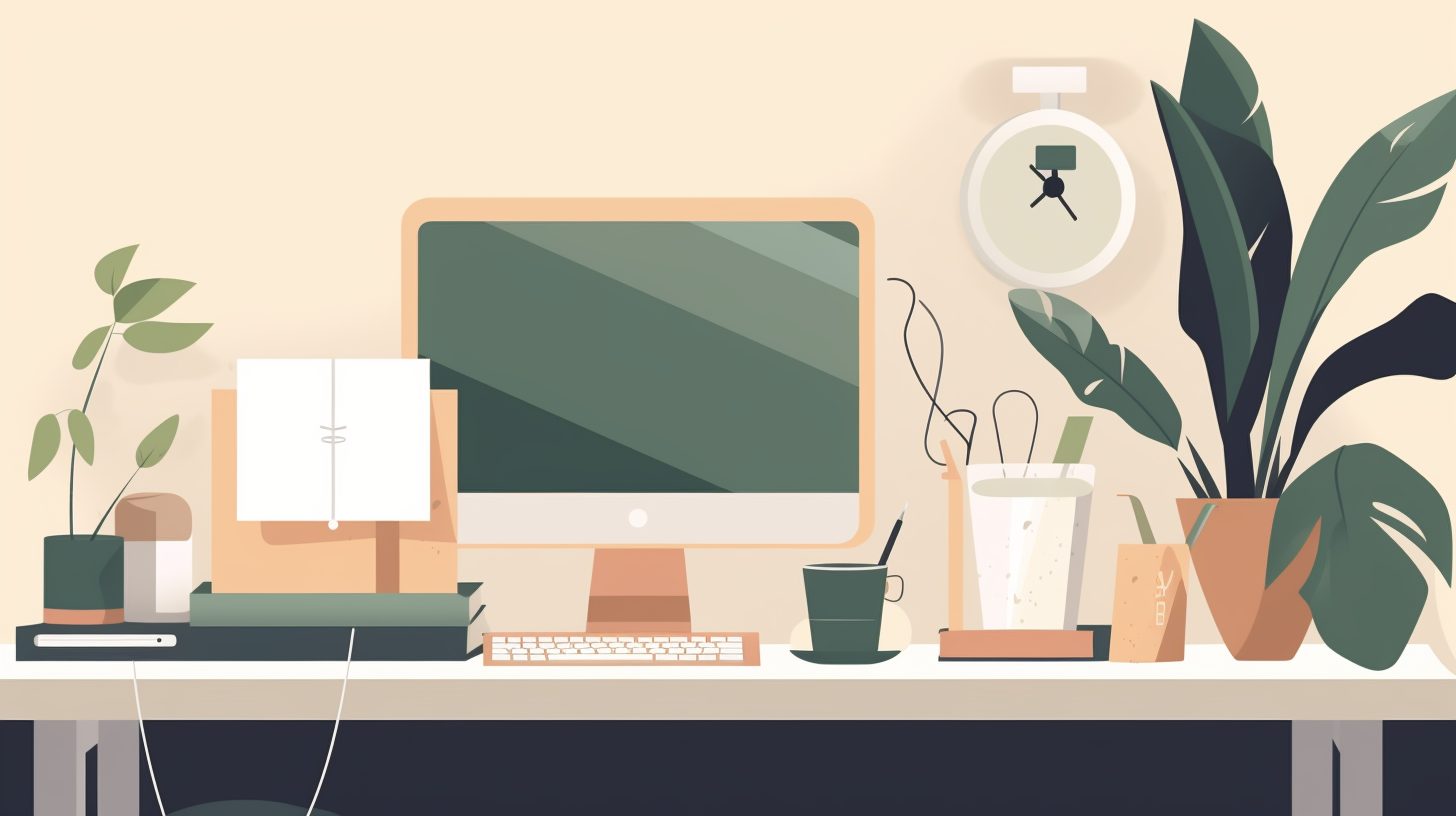Godot Singletons, also known as AutoLoad scripts, are a powerful feature in the Godot game engine that allows developers to create globally accessible scripts. By using Singletons, developers can efficiently manage shared resources, game states, and utility functions across multiple scenes and scripts. In this article, we’ll dive into the world of Godot Singletons, exploring their benefits, best practices, and practical examples to enhance your game development projects.
Why Use Godot Singletons?
Singletons are useful in various situations, such as managing global game data, handling input, and sharing utility functions between scenes. By creating a Singleton, you can ensure that a single instance of a script is accessible throughout your entire project, making it easier to manage and share resources. Some benefits of using Godot Singletons include:
- Centralized management of game state and data
- Easier access to shared resources and functions
- Reduced code duplication and better organization
- Improved game performance and memory usage
Creating a Singleton in Godot
To create a Singleton in Godot, follow these steps:
- Create a new script that will serve as your Singleton (e.g., “GameManager.gd”).
- Write your desired functionality and variables within the script.
- Open the Project Settings by navigating to Project > Project Settings in the Godot editor.
- Go to the “AutoLoad” tab.
- Click the “Add” button and locate your Singleton script (e.g., “GameManager.gd”).
- Assign a name for your Singleton (e.g., “GameManager”). This name will be used to access the Singleton throughout your project.
- Click “Add” to confirm and create your Singleton.
Now your Singleton is ready to be used in your game project. You can access its functions and variables using the assigned name (e.g., “GameManager”).
Example: Managing Global Game State with a Singleton
Let’s say you’re developing a game with multiple levels, and you need to keep track of the player’s score and progress across these levels. A Singleton is perfect for this task. First, create a new script called “GameState.gd” and define the necessary variables:
extends Node
var player_score = 0
var current_level = 1
Now, register this script as a Singleton in your project settings as described earlier, using the name “GameState”. You can now access the “player_score” and “current_level” variables from any script in your project:
func _on_player_scored(points):
GameState.player_score += points
print("Player's score is now", GameState.player_score)
func _on_level_completed():
GameState.current_level += 1
print("Player advanced to level", GameState.current_level)
Best Practices for Using Godot Singletons
While Singletons can be a powerful tool for game development, it’s essential to use them responsibly to avoid potential issues. Here are some best practices to keep in mind when working with Godot Singletons:
- Use Singletons sparingly: Singletons can make your code more challenging to understand and maintain if overused. Try to use them only for managing global data or shared functionality that genuinely needs to be accessible across your entire project.
- Keep Singletons focused: A Singleton should have a single responsibility or purpose. Avoid creating “god objects” that manage too many aspects of your game, as this can lead to tangled code and hard-to-find bugs.
- Avoid direct references to Singletons: When possible, avoid directly referencing Singletons in your scripts. Instead, consider using signals or dependency injection to make your code more modular and testable.
- Be mindful of performance: While Singletons can help improve your game’s performance, they can also be a source of performance issues if misused. Ensure that your Singleton scripts are optimized and avoid unnecessary calculations or resource allocations.
Further Reading and Resources
Now that you have a solid understanding of Godot Singletons and their benefits, you can use them to enhance your game development projects. For more information and resources on Godot, check out the following articles:
- Powerful Python Tips: Web Scraping
- The Ultimate Guide to API Integration
- What is the Python Interpreter? A Comprehensive Guide
- Python List Comprehension Tutorial: Unlocking the Power of One-Liners
- Managing Kubernetes Storage: Best Practices and Code Examples
By following the best practices and examples in this article, you can effectively harness the power of Godot Singletons to create more efficient and manageable game projects. Happy coding!