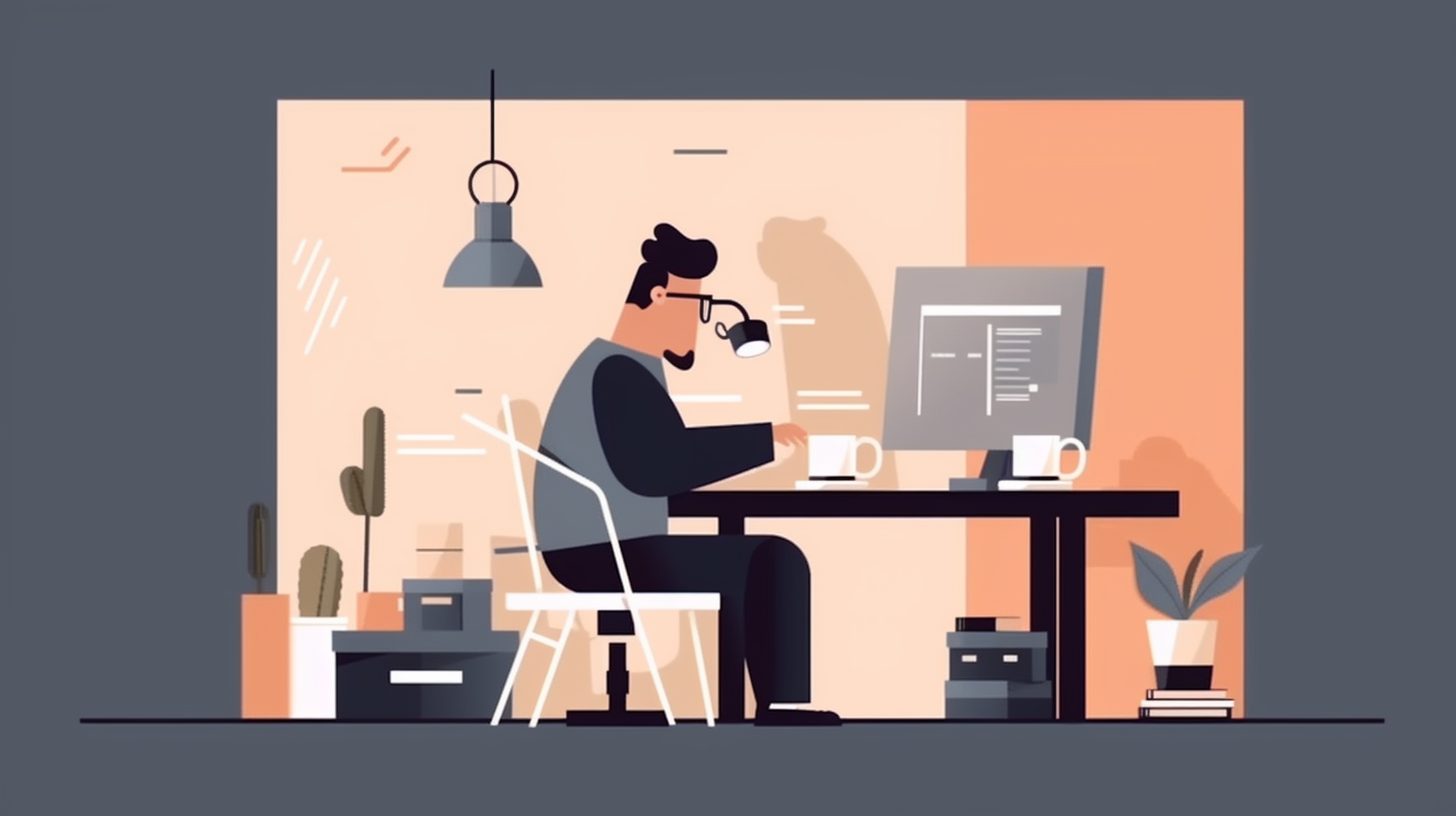Aligning multiple images horizontally in HTML can be an essential skill for creating visually appealing and well-organized web pages. In this tutorial, we’ll explore different methods to align images horizontally, including the use of inline-block elements, Flexbox, and CSS Grid. Let’s dive in!
Learn how to align multiple images horizontally in HTML
Using Inline-Block Elements
One of the simplest methods to align multiple images horizontally is by setting their display property to “inline-block.” This approach allows the images to be placed side by side as inline elements while retaining the properties of a block element. Here’s how you can achieve this:
<html>
<head>
<style>
img {
display: inline-block;
margin: 0 10px; /* Add some spacing between the images */
}
</style>
</head>
<body>
<img src="image1.jpg" alt="Image 1" />
<img src="image2.jpg" alt="Image 2" />
<img src="image3.jpg" alt="Image 3" />
</body>
</html>
By setting the display property to “inline-block” and adding some margin, the images will appear horizontally aligned with spacing in between.
Leveraging Flexbox
Flexbox is a powerful CSS layout module that provides an efficient way to align items in a container. To use Flexbox for horizontally aligning images, you need to create a container and apply the “display: flex” property. Here’s an example:
<html>
<head>
<style>
.image-container {
display: flex;
justify-content: space-between;
}
</style>
</head>
<body>
<div class="image-container">
<img src="image1.jpg" alt="Image 1" />
<img src="image2.jpg" alt="Image 2" />
<img src="image3.jpg" alt="Image 3" />
</div>
</body>
</html>
The “justify-content: space-between” property ensures that the images are evenly distributed across the container, with equal space between them.
Implementing CSS Grid
CSS Grid is another powerful layout module that allows you to create complex grid-based designs with ease. To align multiple images horizontally using CSS Grid, create a container and set the “display” property to “grid.” Define the grid-template-columns property to specify the number of columns and their sizes. Here’s an example:
<html>
<head>
<style>
.image-container {
display: grid;
grid-template-columns: repeat(3, 1fr);
gap: 10px; /* Add some spacing between the images */
}
</style>
</head>
<body>
<div class="image-container">
<img src="image1.jpg" alt="Image 1" />
<img src="image2.jpg" alt="Image 2" />
<img src="image3.jpg" alt="Image 3" />
</div>
</body>
</html>
By setting the “grid-template-columns” property to “repeat(3, 1fr),” we create a grid with three equally sized columns. The “gap” property adds spacing between the images.
Conclusion
In this tutorial, we’ve explored three methods to align multiple images horizontally in HTML: using inline-block elements, Flexbox, and CSS Grid. Each method has its own advantages and use cases, so choose the one that best suits your project requirements. With these techniques in your toolkit, you can create visually appealing and well-organized web pages with ease.
Interested in learning more about web design and development? Check out our other articles on Mastering JavaScript, Powerful Python Tips for Web Scraping, and API Integration.