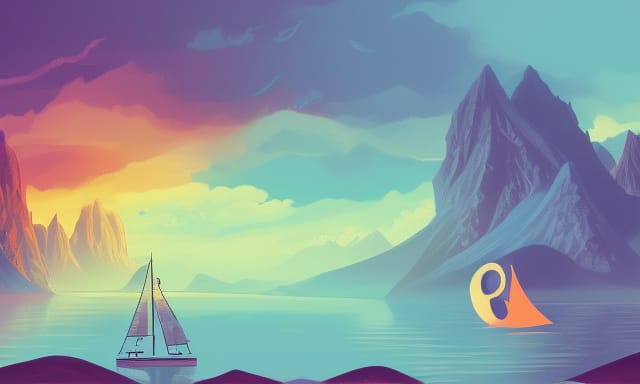When creating a 2D game in Godot, handling physics can be a crucial aspect of game development. One of the essential nodes provided by the engine to handle 2D physics is the Godot KinematicBody 2D. This node allows developers to create characters and objects that can interact with their environment in a physically accurate manner. In this article, we’ll dive into the fundamentals of Godot KinematicBody 2D, its functions, and how to use it effectively in your game projects.
What is Godot KinematicBody 2D?
Godot KinematicBody 2D is a node that represents a 2D physics body that can be controlled by the user or programmatically. It is designed for moving objects in a 2D environment that should respond to forces, collisions, and other physics interactions. Unlike RigidBody 2D, which is controlled by the physics engine, a Godot KinematicBody 2D can be controlled directly by the developer, offering more fine-grained control over the body’s behavior.
Some typical use cases for Godot KinematicBody 2D include creating player characters, enemies, and other interactive objects in a 2D game. The node has built-in functions for detecting and handling collisions, which makes it an ideal choice for implementing complex physics-based interactions.
Adding a Godot KinematicBody 2D to Your Scene
To start using Godot KinematicBody 2D, you need to add the node to your scene. To do this, follow these simple steps:
- Open your scene in the Godot editor.
- Click on the “+” button in the “Scene” tab to add a new node.
- Search for “KinematicBody 2D” in the “Create New Node” window and select it.
- Click on the “Create” button to add the Godot KinematicBody 2D node to your scene.
Once you’ve added the Godot KinematicBody 2D to your scene, you can attach a CollisionShape 2D node as a child to define the body’s collision shape. You may also want to add a Sprite node to display the body’s appearance.
Moving a Godot KinematicBody 2D
To move a Godot KinematicBody 2D, you need to use its built-in function called move_and_slide(). This function handles the movement and collisions of the body, ensuring that it behaves correctly according to the physics rules defined in your game.
Here’s an example of how to move a Godot KinematicBody 2D using the move_and_slide() function:
extends KinematicBody2D
var speed = 200
var velocity = Vector2()
func _physics_process(delta):
velocity.x = 0
if Input.is_action_pressed("ui_right"):
velocity.x += 1
if Input.is_action_pressed("ui_left"):
velocity.x -= 1
velocity = velocity.normalized() * speed
velocity = move_and_slide(velocity)
In this example, we create a script that extends the Godot KinematicBody 2D node. We define a variable speed to control the body’s movement speed, and another variable velocity to store its current velocity. Inside the _physics_process() function, we check for user input to move the body left or right and update the velocity accordingly. Finally, we use the move_and_slide() function to apply the calculated velocity to the Godot KinematicBody 2D.
Handling Collisions with Godot KinematicBody 2D
One of the main advantages of using Godot KinematicBody 2D is its built-in collision handling. When you call the move_and_slide() function, the engine will automatically detect collisions with other bodies and slide along the colliding surface. However, if you need to react to collisions or access information about the collided object, you can use the move_and_collide() function and handle the returned KinematicCollision2D object.
Here’s an example of using move_and_collide() to detect and handle collisions:
extends KinematicBody2D
var speed = 200
var velocity = Vector2()
func _physics_process(delta):
velocity.x = 0
if Input.is_action_pressed("ui_right"):
velocity.x += 1
if Input.is_action_pressed("ui_left"):
velocity.x -= 1
velocity = velocity.normalized() * speed
var collision = move_and_collide(velocity * delta)
if collision:
print("Collided with: ", collision.collider.name)
In this example, we use the move_and_collide() function instead of move_and_slide(). If a collision occurs, the function returns a KinematicCollision2D object containing information about the collision. In this case, we simply print the name of the collided object.
Conclusion
Godot KinematicBody 2D is a powerful and versatile node that allows you to implement complex physics-based interactions in your 2D games. By understanding its core functions and usage, you can create engaging and dynamic game worlds for your players to explore. Don’t forget to check out the official Godot KinematicBody 2D documentation for more in-depth information and examples.
Stay up-to-date with the latest Godot news, tutorials, and tips by subscribing to our newsletter: