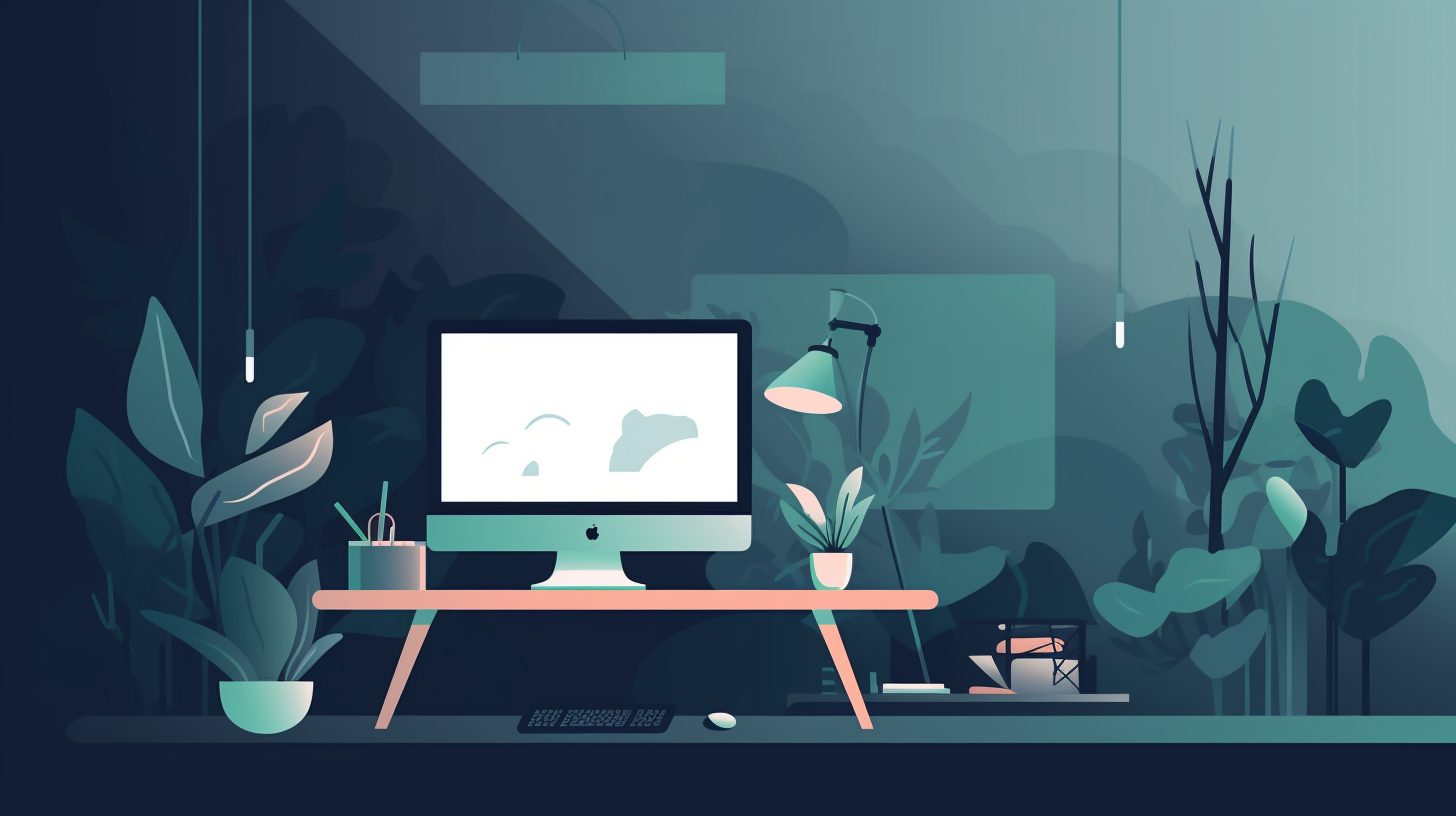HTML tables have been an essential part of web design since the early days of the internet. Although their usage has evolved over time, they remain a vital tool for presenting structured data in an organized and visually appealing manner. In this comprehensive guide, we will dive deep into HTML tables, explaining their purpose, structure, and best practices for styling and making them responsive. Let’s get started!
Understanding the Core Structure and Syntax of HTML Tables
HTML tables are created using a combination of elements, which work together to define the table’s structure and content. The primary elements involved in creating an HTML table are:
<table>– The main container element that represents the table.<tr>– Represents a table row.<th>– Represents a table header cell, typically used for column headers.<td>– Represents a table data cell, used for the actual data within the table.<thead>– Optional element to group header content in a table.<tbody>– Optional element to group the body content in a table, used for better rendering and improved accessibility.<tfoot>– Optional element to group footer content in a table, usually used for summarizing the table data.
Now that we have a basic understanding of the table elements, let’s create a simple HTML table:
<table>
<thead>
<tr>
<th>Header 1</th>
<th>Header 2</th>
<th>Header 3</th>
</tr>
</thead>
<tbody>
<tr>
<td>Row 1, Cell 1</td>
<td>Row 1, Cell 2</td>
<td>Row 1, Cell 3</td>
</tr>
<tr>
<td>Row 2, Cell 1</td>
<td>Row 2, Cell 2</td>
<td>Row 2, Cell 3</td>
</tr>
</tbody>
<tfoot>
<tr>
<td>Footer 1</td>
<td>Footer 2</td>
<td>Footer 3</td>
</tr>
</tfoot>
</table>
Styling HTML Tables with CSS
While the default styling for HTML tables can be underwhelming, you can greatly enhance their appearance using CSS. Here are some styling tips to make your tables visually appealing and easier to read:
- Use
border-collapse: collapse;on the<table>element to combine adjacent borders into a single border. - Apply borders and background colors to header cells, data cells, and footer cells for better separation and readability.
- Add padding to the table cells for a cleaner look.
- Use
:nth-child()or:nth-of-type()pseudo-classes to apply alternating background colors for table rows, known as “zebra-striping”.
Here’s a simple example of how to style an HTML table using CSS:
<style>
table {
border-collapse: collapse;
width: 100%;
}
th, td {
border: 1px solid #ccc;
padding: 8px;
text-align: left;
}
th {
background-color: #f2f2f2;
}
tr:nth-child(even) {
background-color: #f8f8f8;
}
</style>
Making HTML Tables Responsive
Modern web design requires that tables be responsive to accommodate different devices and screen sizes. One popular method to achieve this is by using the “table-responsive” technique, which involves wrapping the table in a <div> element with a specified maximum width and overflow properties.
<style>
.table-responsive {
max-width: 100%;
overflow-x: auto;
-webkit-overflow-scrolling: touch;
}
</style>
<div class="table-responsive">
<!-- Your HTML table goes here -->
</div>
Another approach to making tables responsive is by employing the “table-to-card” pattern. This technique transforms the table into a series of cards on smaller screens, making the data more accessible and easier to read on mobile devices. To implement this pattern, you can use CSS media queries and flexbox properties:
<style>
@media (max-width: 768px) {
table, thead, tbody, th, td, tr {
display: block;
}
thead tr {
position: absolute;
top: -9999px;
left: -9999px;
}
tr {
margin-bottom: 1rem;
}
td {
border: none;
border-bottom: 1px solid #ccc;
position: relative;
padding-left: 50%;
}
td:before {
content: attr(data-label);
position: absolute;
left: 6px;
width: 45%;
padding-right: 10px;
white-space: nowrap;
}
}
</style>
In this example, the table’s layout changes when the screen size is 768 pixels or less. The table elements are displayed as block elements, and each table cell includes a label generated from the data-label attribute, making the data easier to read and comprehend on smaller screens.
Conclusion
HTML tables provide a structured and organized way to present data on the web. By understanding the core structure and syntax of HTML tables, as well as applying best practices for styling and making them responsive, you can create engaging, accessible, and visually appealing tables that enhance the user experience on any device. By mastering HTML tables, you’ll be well-equipped to handle a variety of data presentation challenges in your web design projects.