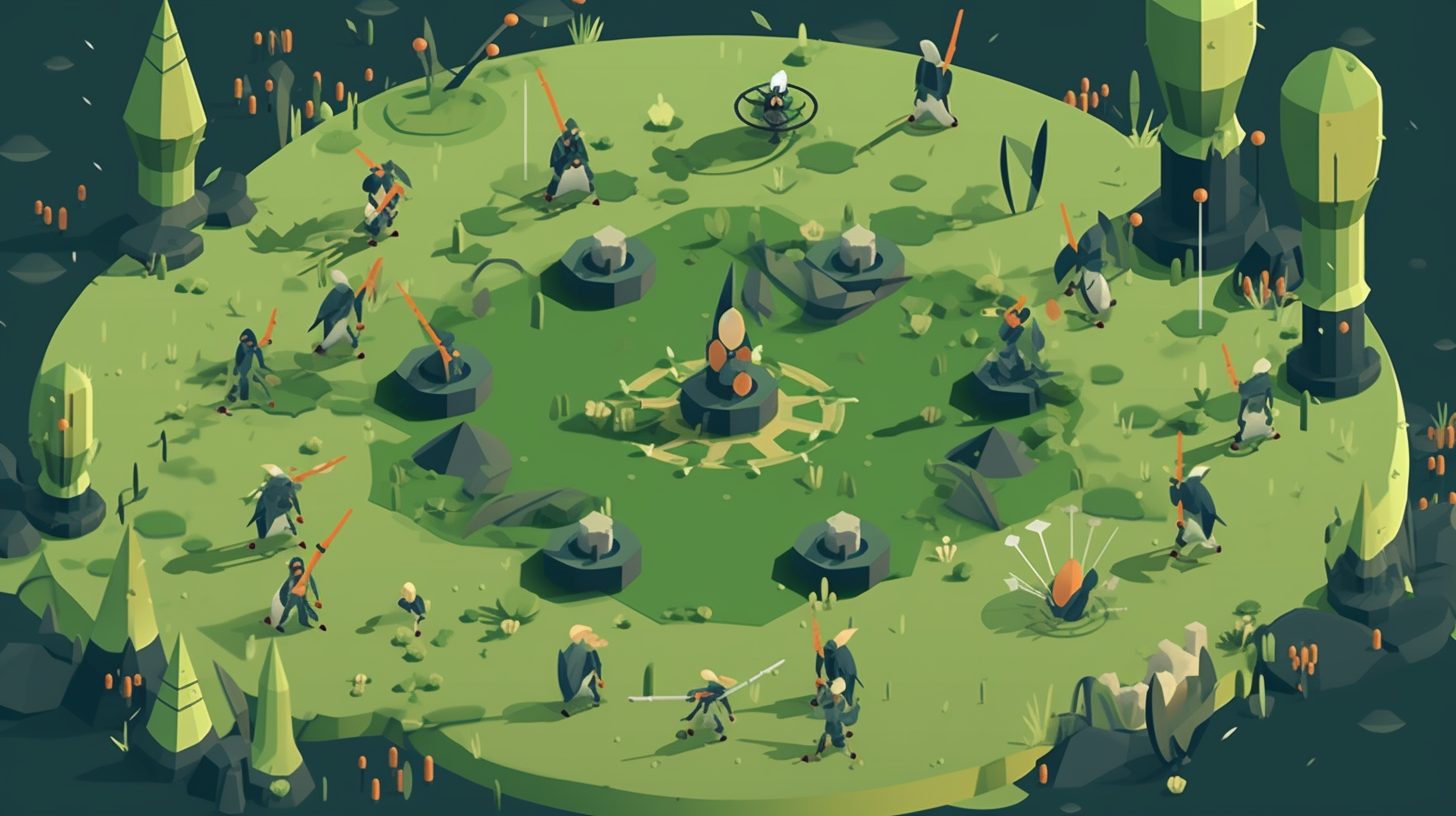Procedural terrain generation has become an increasingly popular method for creating vast and immersive landscapes in game development. In this blog post, we will explore the process of creating procedural terrain and landscapes in Godot, a powerful and open-source game engine. We will cover key concepts, techniques, and best practices to help you create stunning, dynamic environments for your game projects.
Getting Started with Procedural Terrain Generation in Godot
Procedural terrain generation relies on algorithms and mathematical functions to create unique and diverse landscapes. To create procedural terrain in Godot, we’ll utilize its built-in support for 3D meshes and shaders, as well as noise functions like Perlin and Simplex noise. Let’s start by breaking down the essential components of procedural terrain generation in Godot.
Understanding Noise Functions
Noise functions play a crucial role in procedural terrain generation. They generate pseudo-random values that can be used to create natural-looking terrain features. Two common noise functions used in terrain generation are Perlin noise and Simplex noise. Both functions produce coherent noise, meaning that the generated values change smoothly across the terrain.
In Godot, you can use the OpenSimplexNoise class to generate Simplex noise. This class provides a simple interface for creating and customizing noise functions.
var noise = OpenSimplexNoise.new()
func _ready():
noise.seed = randi()
noise.octaves = 4
noise.period = 20.0
noise.persistence = 0.5
Creating a Terrain Mesh
To create the terrain mesh in Godot, you can use the SurfaceTool and ArrayMesh classes. SurfaceTool is a utility class for constructing geometry, while ArrayMesh is a type of Mesh that stores vertex data in arrays.
Start by creating a new Spatial node as a parent for your terrain mesh. Then, add a MeshInstance node as a child and attach a new script to it. In the script, initialize a SurfaceTool instance and configure its material and vertex format.
extends MeshInstance
var surface_tool = SurfaceTool.new()
func _ready():
surface_tool.begin(Mesh.PRIMITIVE_TRIANGLES)
surface_tool.set_material(your_material)
Now, generate the vertex data for your terrain by iterating over a grid and calculating the height at each point using the noise function. Add the vertices, normals, and texture coordinates to the SurfaceTool instance.
for x in range(grid_size):
for z in range(grid_size):
var height = noise.get_noise_2d(x, z) * height_scale
var vertex = Vector3(x, height, z)
surface_tool.add_vertex(vertex)
surface_tool.add_normal(calculate_normal(x, height, z))
surface_tool.add_uv(Vector2(x, z) / uv_scale)
Finally, generate the mesh’s triangles by connecting the vertices and commit the surface to an ArrayMesh.
for x in range(grid_size - 1):
for z in range(grid_size - 1):
var i = x + z * grid_size
surface_tool.add_triangle_fan([i, i + 1, i + grid_size + 1, i + grid_size])
var mesh = surface_tool.commit()
self.mesh = mesh
Implementing LOD (Level of Detail) for Performance Optimization
Implementing Level of Detail (LOD) is crucial for optimizing the performance of your terrain, especially for large-scale landscapes. LOD reduces the complexity of the terrain mesh by adjusting the number of vertices and triangles displayed based on the camera’s distance from the terrain.
To implement LOD in Godot, you can use the MultiMeshInstance node, which allows you to draw multiple instances of a mesh with varying levels of detail.
First, create a set of LOD meshes with different levels of detail for your terrain. You can use the same noise function and SurfaceTool process as before, but with varying grid sizes or height scales.
var lod_meshes = []
for lod in range(lod_count):
var grid_size = base_grid_size / pow(2, lod)
var mesh = generate_terrain_mesh(grid_size, height_scale, uv_scale)
lod_meshes.append(mesh)
Next, create a MultiMesh instance and set its mesh property to one of the LOD meshes. Set the instance count to the number of terrain chunks you want to display.
var multi_mesh = MultiMesh.new()
multi_mesh.mesh = lod_meshes[0]
multi_mesh.instance_count = chunk_count
Now, add a MultiMeshInstance node to your scene and set its MultiMesh property to the MultiMesh instance you created. Attach a new script to the MultiMeshInstance node and implement the logic for updating the LOD based on the camera’s distance.
extends MultiMeshInstance
onready var camera = get_node("Path/To/Your/Camera")
func _process(delta):
for i in range(multi_mesh.instance_count):
var distance = camera.global_transform.origin.distance_to(transform.origin)
var lod = min(int(distance / lod_distance), lod_count - 1)
multi_mesh.set_instance_mesh(i, lod_meshes[lod])
This implementation will update the terrain mesh instances with the appropriate LOD mesh based on the camera’s distance, improving the performance of your game.
Wrapping Up
By following this guide, you’ve learned the essential concepts and techniques for creating procedural terrain and landscapes in Godot. You can now generate diverse and dynamic environments for your game projects and optimize their performance using LOD.
For more in-depth guides on various topics, check out these other articles on our blog:
Mastering JavaScript: A Comprehensive Guide to DOM Manipulation and Event Handling for Interactive Websites
The Ultimate Guide to API Integration: Connecting Your App with RESTful Services Using Postman and Swagger
A Comprehensive Introduction to Kubernetes
Python Documentation Best Practices and Tools to Create Effective Documentation
Game Development
Keep exploring and experimenting with procedural terrain generation in Godot to create even more complex and visually stunning landscapes for your games!