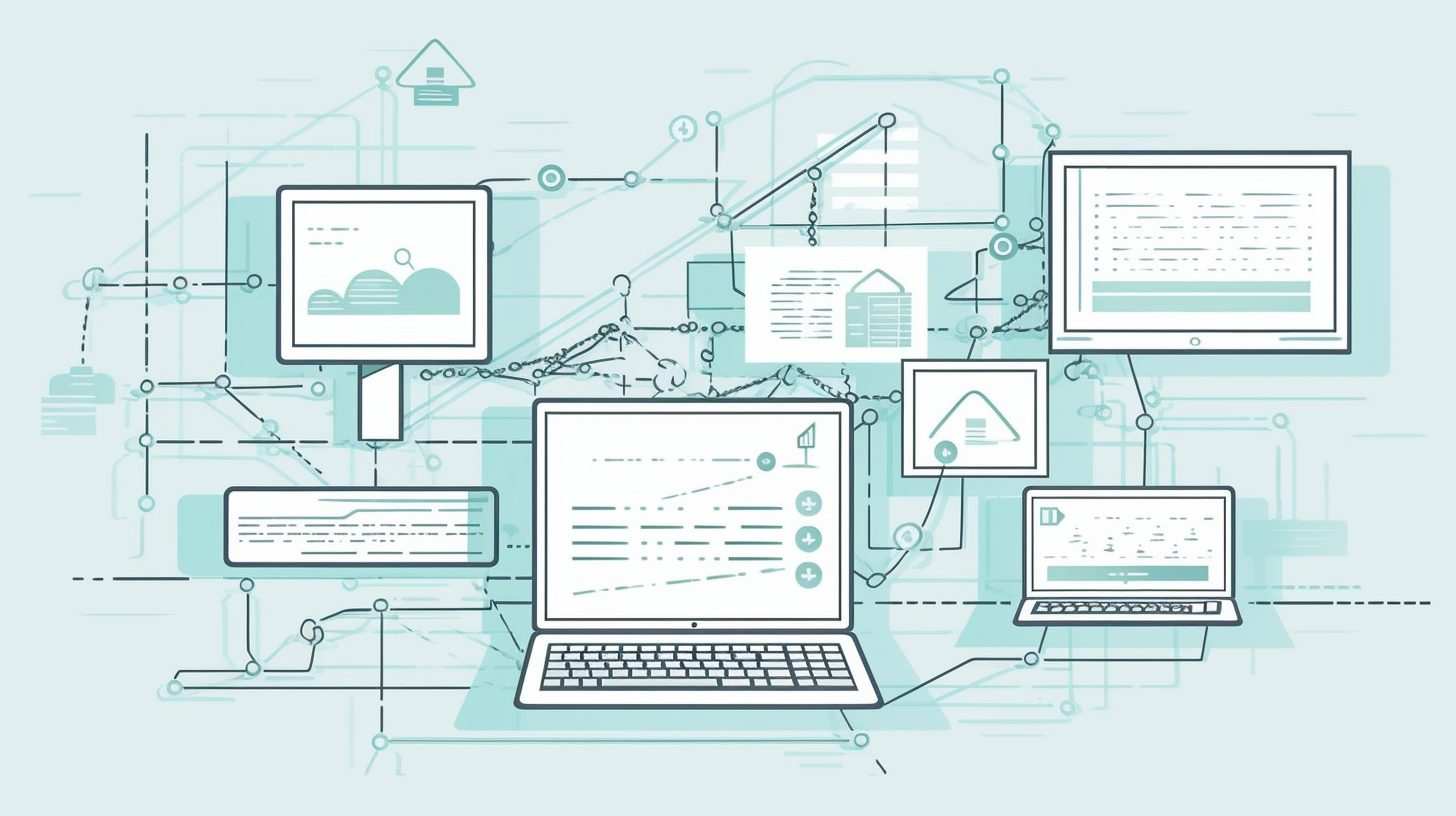Welcome to this comprehensive CSS Grid Layout tutorial, where we will explore how you can create responsive and modern web designs using the powerful CSS Grid Layout. In this tutorial, we will guide you through various CSS Grid concepts and provide in-depth code examples to help you grasp the power of this amazing layout tool.
Unlocking the Potential of CSS Grid Layout
What is CSS Grid Layout?
CSS Grid Layout is a two-dimensional layout system designed for modern web design. It enables developers to create complex and responsive layouts with ease, without the need for external frameworks or libraries. With CSS Grid, you can build intricate designs using rows, columns, and grid areas, making it an essential tool for any web designer or developer.
CSS Grid Layouts has gained significant popularity in recent years due to its flexibility and ease of use. In this tutorial, we’ll walk you through the basics of CSS Grid and provide you with real-world examples to help you understand how to utilize this powerful tool in your projects.
Getting Started with CSS Grid Layout
To start using Grid Layouts, you need to define a container element with the “display: grid” property. This will tell the browser to treat the container as a grid container, and all its direct children will become grid items.
.container {
display: grid;
}
Next, you need to define the structure of your grid using the “grid-template-columns” and “grid-template-rows” properties. These properties allow you to set the number and size of columns and rows in your grid.
.container {
display: grid;
grid-template-columns: repeat(3, 1fr);
grid-template-rows: repeat(2, 1fr);
}
In the example above, we have created a grid with 3 columns and 2 rows, each taking an equal fraction of the available space.
Placing Grid Items
By default, grid items will automatically be placed in the grid cells based on their order in the HTML structure. However, you can also control the placement of grid items using the “grid-column” and “grid-row” properties.
.item1 {
grid-column: 1 / 3;
grid-row: 1 / 2;
}
In this example, we have positioned the first grid item to span two columns and one row, starting from the first column and row.
For more advanced positioning, you can use the “grid-area” property, which allows you to name specific grid areas and place items in those areas.
.container {
display: grid;
grid-template-columns: repeat(3, 1fr);
grid-template-rows: repeat(2, 1fr);
grid-template-areas:
"header header header"
"main main sidebar"
"footer footer footer";
}
.header {
grid-area: header;
}
.main {
grid-area: main;
}
.sidebar {
grid-area: sidebar;
}
.footer {
grid-area: footer;
}
In this example, we have defined named grid areas and assigned items to those areas using the “grid-area” property.
Responsive Design with CSS Grid
One of the main benefits of CSS Grid Layouts is its ability to create responsive designs with ease. By using media queries and the “auto-fit” and “minmax” functions, you can create responsive grids that automatically adapt to different screen sizes.
.container {
display: grid;
grid-template-columns: repeat(auto-fit, minmax(200px, 1fr));
grid-gap: 20px;
}
In this example, we have used the “auto-fit” function to create a responsive grid with columns that are at least 200px wide. The “minmax” function allows each column to grow and shrink to fit the available space, while the “grid-gap” property adds spacing between grid items.
Aligning and Justifying Grid Items
CSS Grid Layouts provide several properties to control the alignment and justification of grid items, including “align-items,” “justify-items,” “align-content,” and “justify-content.”
.container {
display: grid;
grid-template-columns: repeat(3, 1fr);
grid-template-rows: repeat(2, 1fr);
align-items: center;
justify-items: center;
align-content: center;
justify-content: center;
}
In this example, we have used the alignment and justification properties to center the grid items both horizontally and vertically within their grid cells and the grid container.
For more in-depth information on aligning and justifying grid items, check out our CSS tutorials.
Using Grid Layout with Other CSS Techniques
CSS Grid Layouts can be used in combination with other CSS techniques, such as Flexbox, to create complex layouts. For instance, you can use Flexbox to create responsive navigation menus within a grid item.
.navbar {
display: flex;
justify-content: space-between;
}
In this example, we have created a responsive navigation menu using Flexbox inside a grid item.
For more information on using Flexbox, check out our CSS tutorials.
Additional Resources
Here are some external resources to help you learn more about Grid Layouts:
MDN Web Docs: CSS Grid Layout
CSS-Tricks: A Complete Guide to Grid
W3Schools: CSS Grid Layout
Grid by Example
Can I use: CSS Grid Layouts
To further improve your web development skills, explore our other tutorials on HTML, JavaScript, and API integration.
Conclusion
In this CSS Grid Layouts tutorial, we have covered the basics of CSS Grid, including creating grid containers and items, positioning grid items, responsive design, alignment and justification, and combining Grid Layout with other CSS techniques. With this knowledge, you can now create modern and responsive web designs using the powerful CSS Grid Layout system. Happy coding!