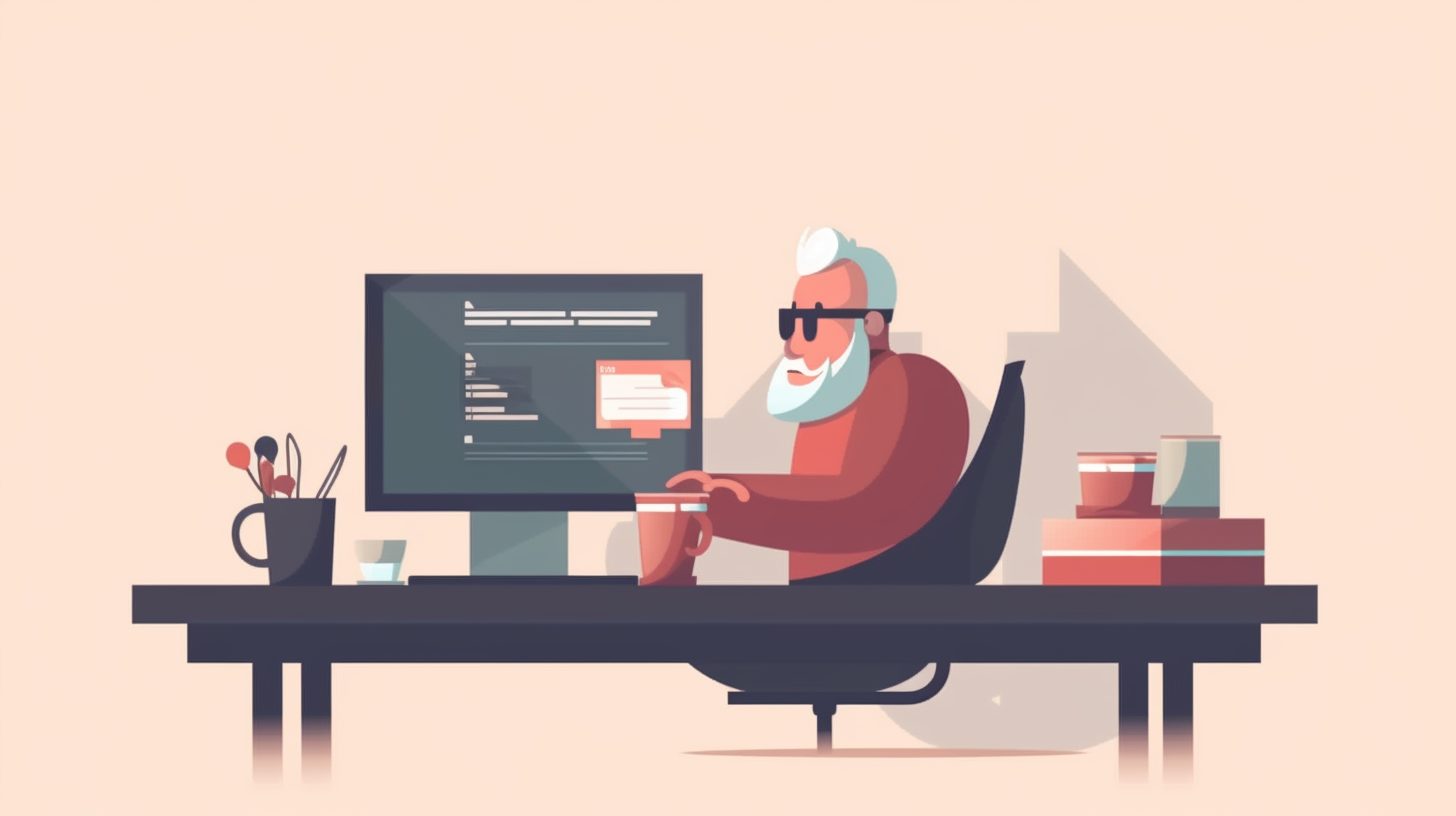Python is an incredibly popular programming language with frequent updates and improvements. In this article, we’ll show you how to update Python to the latest version on Windows, macOS, and Linux systems.
Step 1: Check Your Current Python Version
Before updating Python, it’s essential to know your current version. To do this, open a terminal or command prompt and enter the following command:
python --version
You’ll see the current version of Python displayed, for example:
Python 3.9.7
Take note of your current version, as you’ll need to compare it to the latest release available on the Python official downloads page.
Step 2: Backup Your Python Environment
Before updating Python, it’s a good idea to backup your current Python environment. This step is essential if you have multiple projects that depend on specific package versions. To create a backup, you can use a tool like pip freeze to generate a list of installed packages and their versions. Run the following command:
pip freeze > requirements.txt
This command will create a “requirements.txt” file in your current directory containing the list of installed packages. You can use this file to recreate your Python environment after updating to a new version.
Step 3: Update Python on Windows
To update Python on Windows, follow these steps:
Visit the Python for Windows download page and download the latest version’s installer.
Launch the installer and make sure to check the “Add Python to PATH” option.
Choose the “Custom installation” option to avoid overwriting your current Python installation.
Select the desired installation directory or leave the default path.
Click “Install” to start the installation process.
After the installation is complete, open a new command prompt and check the updated version by running python –version.
Step 4: Update Python on macOS
To update Python on macOS, you can use the Homebrew package manager. If you haven’t installed Homebrew yet, follow the instructions on the official Homebrew website to set it up. Once Homebrew is installed, follow these steps:
Update Homebrew by running the following command:
brew update
Install the latest version of Python with:
brew install python
Verify the updated version by running python3 –version.
Note that this method installs the new Python version alongside the system’s default Python. To use the updated version, use python3 instead of python.
Step 5: Update Python on Linux
To update Python on Linux, you can use the package manager for your distribution. In this example, we’ll cover updating Python on Ubuntu using the apt package manager.
Update the package list by running:
sudo apt update
Install the latest version of Python with:
sudo apt install python3
Verify the updated version by running python3 –version.
Similar to macOS, this method installs the new Python version alongside the system’s default Python. To use the updated version, use python3 instead of python.
For other Linux distributions, replace apt with the appropriate package manager, such as yum for CentOS or pacman for Arch Linux.
Step 6: Restore Your Python Environment
After updating Python, you may need to reinstall your packages to ensure compatibility with the new version. To do this, use the “requirements.txt” file created earlier. Run the following command:
pip install -r requirements.txt
This command will reinstall the packages listed in the “requirements.txt” file, preserving your previous Python environment.
Conclusion
Now you know how to update Python on Windows, macOS, and Linux systems. Keeping your Python version up-to-date is crucial for benefiting from new features, performance improvements, and security patches. With this guide, you can ensure your Python development environment is always current and ready for your next project.
For more Python-related articles and tutorials, check out What is the Python Interpreter? A Comprehensive Guide and How to Split a List in Python: A Comprehensive Guide on our Codabase web blog. Happy coding!
Step 7: Update Your Python Scripts
After updating Python, you may need to make changes to your Python scripts to ensure compatibility with the new version. Review the What’s New documentation for the updated version and adapt your code accordingly.
Some common changes include updating deprecated functions, modifying syntax, or utilizing new language features. Regularly reviewing the Python documentation and staying up-to-date with best practices will help you maintain high-quality, efficient code.
Step 8: Stay Informed on Python Updates
To stay informed about Python updates and new features, subscribe to the official Python blog and follow the Python Enhancement Proposals (PEPs). These resources will keep you informed about upcoming changes, new features, and improvements to the language.
Another excellent way to stay updated is by participating in Python-related communities, such as r/Python on Reddit or joining Python-focused Meetup groups. These platforms allow you to learn from other developers, share your knowledge, and discuss new Python updates.
Wrap Up
By following this comprehensive guide, you now have the knowledge and tools to update Python on your system, restore your Python environment, and adapt your scripts to new language features. With an up-to-date Python installation, you can continue to create efficient, secure, and cutting-edge projects.
For more resources and tutorials on Python, be sure to explore other articles on our Codabase web blog, such as Powerful Python Tips: Web Scraping and Python List Comprehension Tutorial: Unlocking the Power of One-Liners.
Don’t forget to sign up for our newsletter to receive the latest updates and articles:
Happy coding!