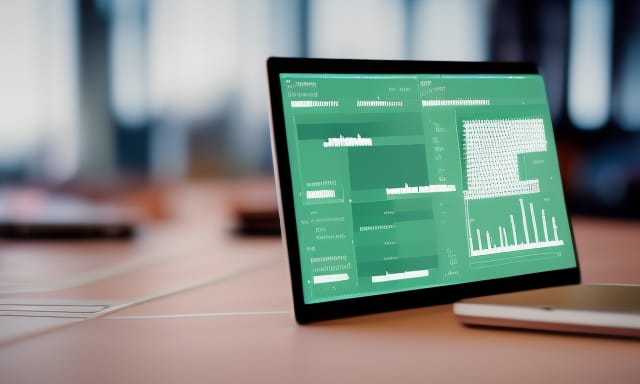Remember the days when web design was in its infancy, and blinking text was all the rage? Ah, the nostalgia of it all! In this article, we’ll take a trip down memory lane and explore the infamous <blink> HTML tag, the reasons behind its demise, and modern alternatives for creating animated effects on your website. So, buckle up and let’s dive into the world of Blink HTML!
A Brief History of the <blink> Tag
Introduced in 1994 by the Netscape Navigator browser, the <blink> tag was a simple way to create blinking text on web pages. Despite its popularity, many users found the blinking text distracting and annoying, leading to its eventual downfall. By 2013, all major browsers had dropped support for the <blink> tag, marking the end of an era.
While the <blink> tag has become a relic of the past, its spirit lives on in web design history. If you’re curious to see the blinking effect in action, check out this tribute to the <blink> tag or visit the story behind its creation.
Modern Alternatives to Blink HTML
While we can all appreciate the nostalgia of Blink HTML, it’s essential to focus on more accessible and user-friendly ways to create animated effects on your website. Thankfully, modern web technologies like CSS and JavaScript offer a plethora of options for creating eye-catching animations without resorting to blinking text. Let’s explore a couple of alternatives that you can use today.
One popular approach is to use JavaScript and CSS to create smooth, customizable animations. Here’s an example of how you can create a blinking effect using JavaScript:
const textElement = document.getElementById('blinking-text');
let isVisible = true;
setInterval(() => {
isVisible = !isVisible;
textElement.style.opacity = isVisible ? 1 : 0;
}, 1000);
In this example, we’re toggling the opacity of the text element between 0 and 1 every second, creating a blinking effect. This method offers more control over the animation speed and appearance, and is widely supported by modern browsers.
CSS Animations: A More Elegant Solution
Another excellent alternative to Blink HTML is using CSS animations. CSS animations provide a powerful and flexible way to create smooth, complex animations using keyframes. Here’s an example of how you can create a blinking effect using CSS animations:
@keyframes blink {
0%, 100% { opacity: 1; }
50% { opacity: 0; }
}
.blinking-text {
animation: blink 2s linear infinite;
}
In this example, we define a keyframe animation called “blink” that alternates the opacity between 1 and 0. We then apply this animation to the “blinking-text” class, which we can assign to any text element that we want to animate. This approach is widely supported, accessible, and allows for easy customization of the animation.
It’s important to note that while animations can add flair to your website, they should be used judiciously. Excessive or distracting animations can negatively impact user experience, so be sure to strike a balance between aesthetics and functionality.
Conclusion
Although Blink HTML and the <blink> tag have long been retired, they serve as a reminder of the early days of web design. Today, we have more powerful and user-friendly options like JavaScript and CSS animations to create engaging and accessible web experiences. So, let’s bid a fond farewell to the <blink> tag and embrace the modern web design techniques that have taken its place.
For more tips and tricks on web development, don’t forget to subscribe to our newsletter