Get UA Tag in Google Analytics: A Step-by-Step Guide
Google Analytics is a powerful tool that helps you track and analyze the performance of your website. One crucial component of setting up Google Analytics is the Universal Analytics (UA) tracking code. This unique identifier enables you to collect valuable insights about your visitors’ behavior. In this blog post, we will walk you through the process of obtaining your UA tag in Google Analytics.
Step 1: Sign in to Google Analytics
First, go to the Google Analytics website and sign in using your Google account credentials. If you don’t have an account yet, you can create one for free.
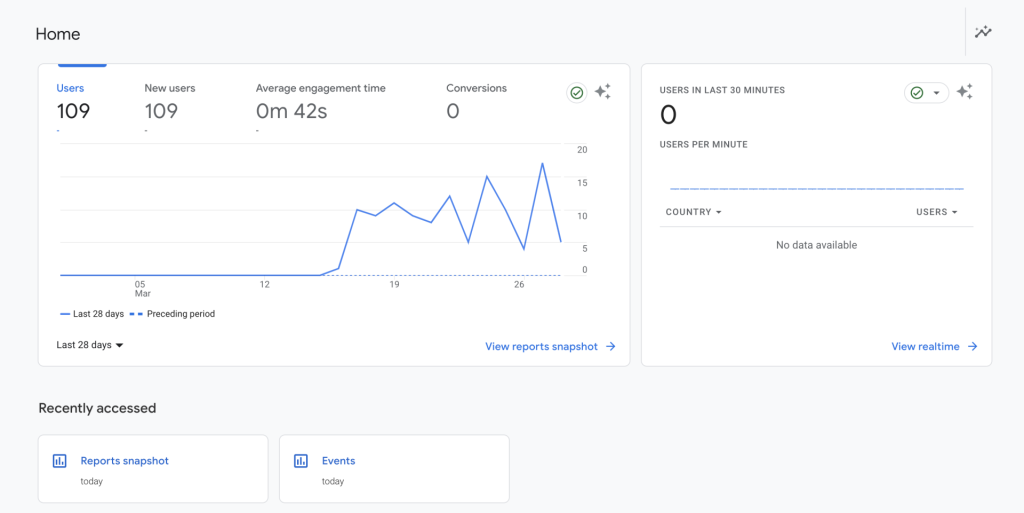
Step 2: Create a New Property
After signing in, click on the “Admin” tab at the bottom left corner of the screen. In the “Property” column, click on the dropdown menu and select “Create Property”. Fill in the required details about your website, such as its name, URL, and industry category.
Step 3: Get Your UA Tracking Code
Once you have created a new property, you will be taken to the “Tracking Info” section. Here, you will find your unique UA tracking code, which looks like “UA-XXXXXXXXX-X”. Copy this code, as you will need it to set up Google Analytics on your website.
Step 4: Implement the UA Tracking Code on Your Website
Finally, you need to add the UA tracking code to your website. Depending on the platform you are using, the process may vary. For most websites, you can simply paste the code into the <head> section of your HTML code. If you are using a Content Management System (CMS) like WordPress, you may need to use a plugin or edit your theme files to include the UA tracking code.
Conclusion
With these simple steps, you can successfully obtain and implement your UA tag in Google Analytics. Now, you can start gathering insightful data on your website’s performance and user behavior. As a developer, you can also benefit from learning more about web analytics and other related topics. Be sure to check out these Great books for developers






